ArcGIS Story Maps is a story teller that lets you use maps, text, and other multimedia. Navigate to https://storymaps.arcgis.com/ and create an account. There is a good overview here.
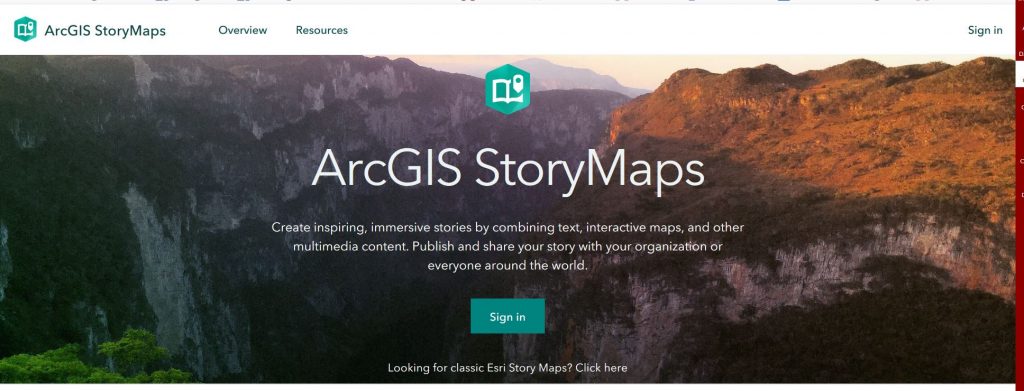
Your dashboard is called Stories. Click on Start a Story to get started.
The way this works in comparison to StoryMapJs is similar to the comparison between Sutori and TimelineJS. You have a lot more control, but have to do more work to structure it.
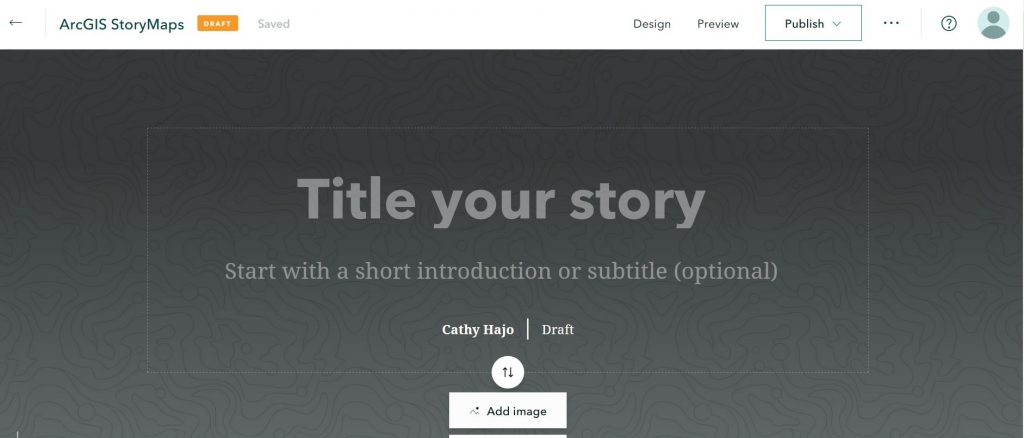
- Add a title and descriptive text.
- Upload an image or video. It will automatically darken a portion of the image/video so that the text shows. You can adjust this if needed.
- As soon as you do things, you see them happen, which is also nice.
Adding Content
- Click the + button to add content to your story. There are a lot of options of things to add.
- Adding a Map will open up ExpressMaps where you can create your map. These are usually simple maps that you can draw on. To make complex maps you need a paid account with ArcGis and then you can load your maps into the StoryMap.
- Search for the place you want on your map using the search box in the upper right.
- Click the Add to Map button.
- On the left hand column you can add an image and description.
- You can add a Slideshow if you want an interactive.
- You can add paragraphs of text to tell your story.
- A sidecar is a text box with media next to it. You can select from a map, image or video and you can add multiple pages that the user can move through.
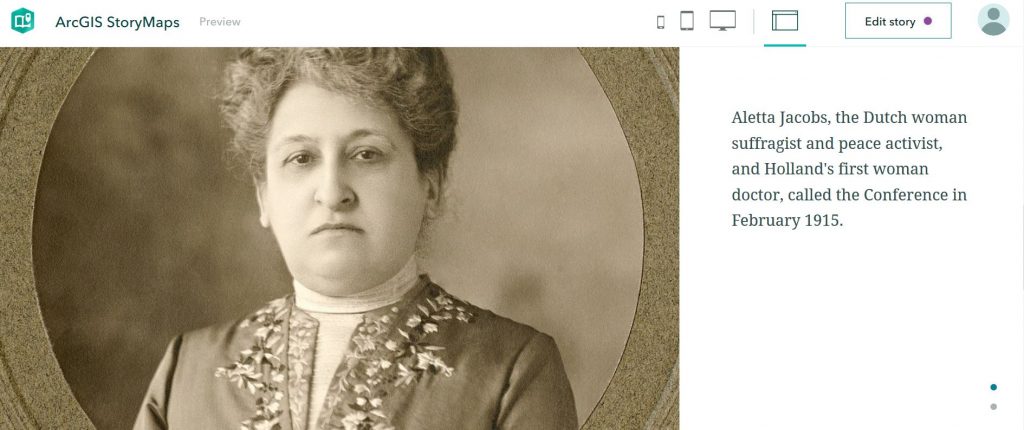
You can flip them to the left or right
You can add multiple sidecar pages in one section and select a fade or slow fade between them.
Editing Your Story
- You can re-order pieces of your story by grabbing them by the icon with the six dots at the upper left and dragging them where you want them.
- You can delete pieces by clicking on them and then selecting the trash can icon,
Minor Customization
- Click the Design tab to make some overall changes to the StoryMap.
- You can change the way the cover looks.
- You can select from four themes.
- To change more, you need to have a paid account.
Embedding Your Story on a WordPress Site
To embed your story on your WordPress Site:
- Click on the link icon at the top of the screen to copy the URL for your StoryMap
- Open the page you want to embed the StoryMap on, and click on the Text View (not the default Visual editor)
- Paste your URL. Now copy this code and replace the highlighted URL with your URL. Make sure that you keep the quote marks as shown below.
<iframe width="800px" height="800px" src="https://storymaps.arcgis.com/stories/c10f1596870e4e788d3f687935bfd1ae"></iframe>- Click back on the Visual Tab to see that it worked.
- Click the Preview Button to see how it looks on the site.
