Creating Infographics
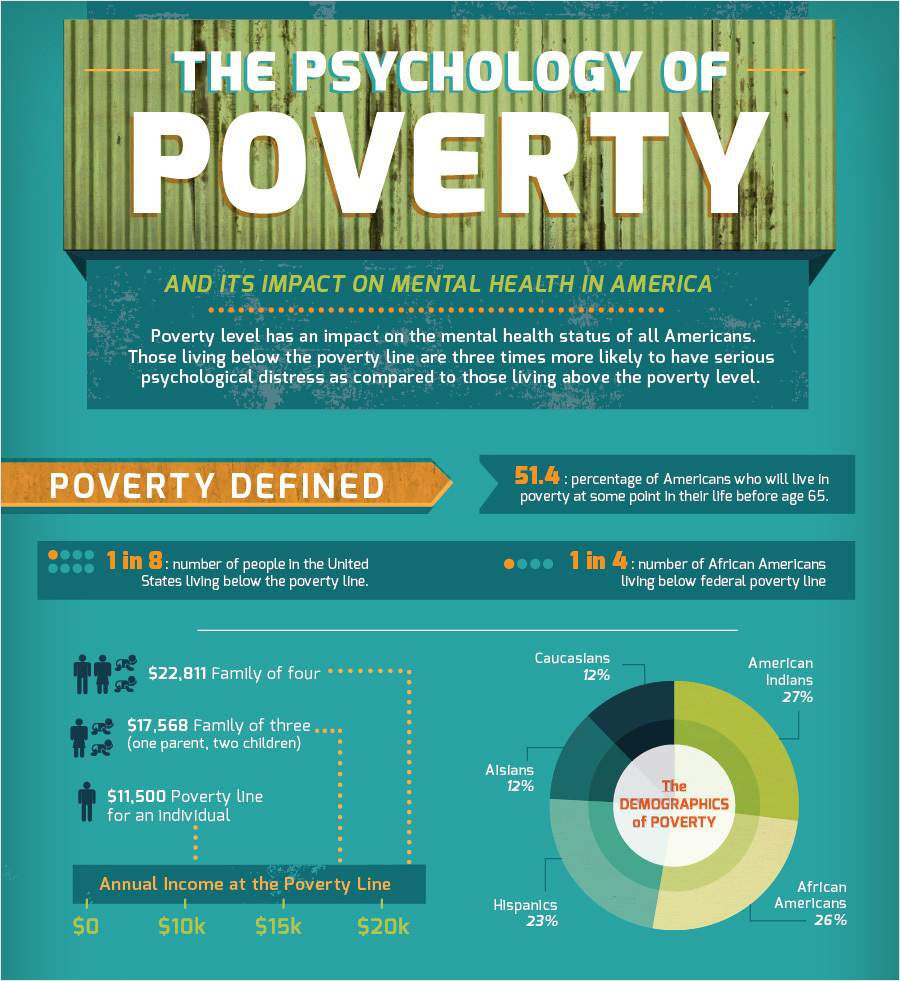
Basics
Infographics are a way to graphically present information in a concise and attractive way. They use graphic design to present patterns, analysis, or data visualization, but are much simpler to make.
- Before creating one, think about what you want to say and the best way that you can present that information.
- How will the infographic fit into your website?
- An illustration for a more detailed analysis?
- In place of prose?
- Google Infographics to see examples of how people design them.
Using Canva
- Create an account at https://www.canva.com/
- Canva works with templates as well as designing from scratch.
- Select Infographic to see their options for this style. Note that you can use any of the templates in any section to create an infographic but these offer ideas and are set up in the traditional narrow but long page.
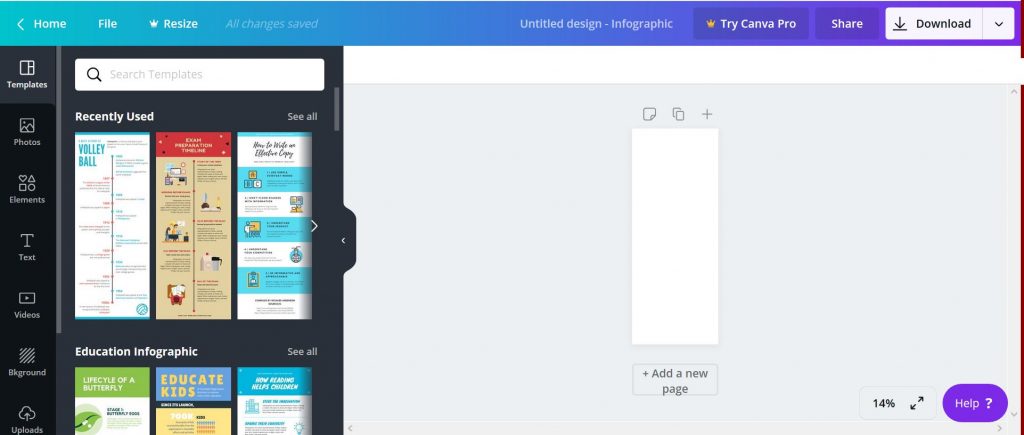
Look through the templates to find one that works. They are highly editable as far as colors and graphics go, so if you like the format but not the colors, you can select it anyway. They are lumped into categories, one of which is timeline, others are more generally for education, business, etc. Once you select one, you can hide the template window by clicking on the arrow on the right edge.
- Use the percentile tool in the bottom right to make the template larger so you can see what you are doing.
- If you have your own images to upload, you can add them by scrolling to the bottom of the left column and click on the “Uploads” icon.
- Edit the Title and other blocks of text as needed. Change the fonts and font sizes, colors, etc. as needed.
- You can delete blocks that you don’t want by clicking on them until there is a highlight around them, and then clicking the trashcan icon.
Adding Photos and Icons
- You can drag your own images over and drop them where you want them to appear. You can resize them and tint them or make them transparent as I have done with the header image.
- You can select from their clip art. Note that some images are free to use while others require payment. The ones with the little crown icon are paid. But there is plenty of free clip art online that you can upload to Canva.
Save and Embed your Infographic in WordPress
Here is my Infographic
Next to the Download button in the upper right is a down arrow. Click this to reveal the ways you can share. Scroll a ways down to find Embed.

- Copy the HTML link.
- Open the page or post where you want the infographic and use the Text tab to add the code.
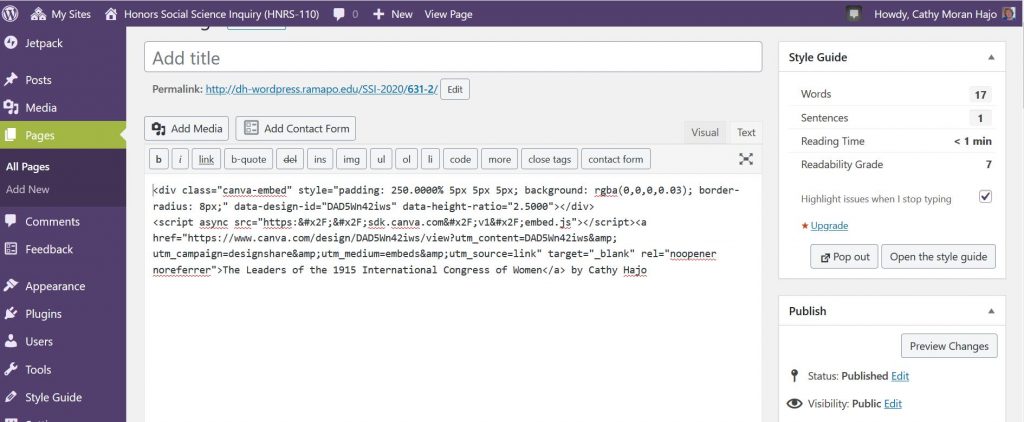
Then update and preview the page. You should see your infographic on the page.
